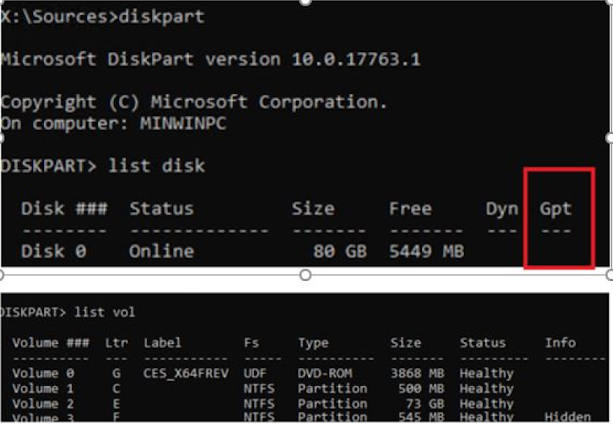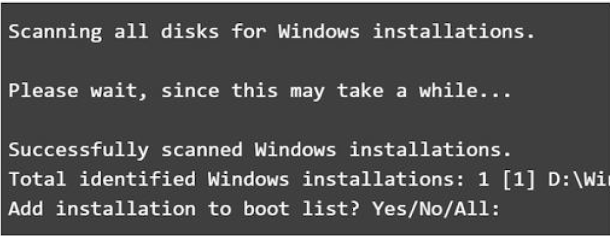Error:
When I reboot a server after long back, I got below error and tried to restore from Veeam server and restore server also got same error.
An operating system wasn’t found. Try disconnecting any drives that don’t contain an operating.
Press Ctrl+Alt+Del to restart
Causes:
This error is caused by various reasons, the most common causes are as below
1. HDD with the installed OS is not connected
2. Corrupted boot configuration data (BCD)
3. Damaged system partition, missing or damaged MBR (master boot record), no active partition (or an incorrect disk partition is marked as active)
Solution1: No active partition
Attach the ISO file and go to the Repair option
Then, click Repair your computer
Then, click on "Troubleshoot" > "Advanced options" > Open Command Prompt
Now we are going to point the partition which contains the System Boot Files.
We will use the Diskpart command
User below CMDs to make the windows partition active (BIOS transfers control to the OS bootloader on the active MBR partition).
- diskpart
- list disk
- sel disk 0
- list vol
- select volume 2
- active
- assign
- exit
Note: Assign command is optional here. We can use assign cmd, if the active command does not throw and output.
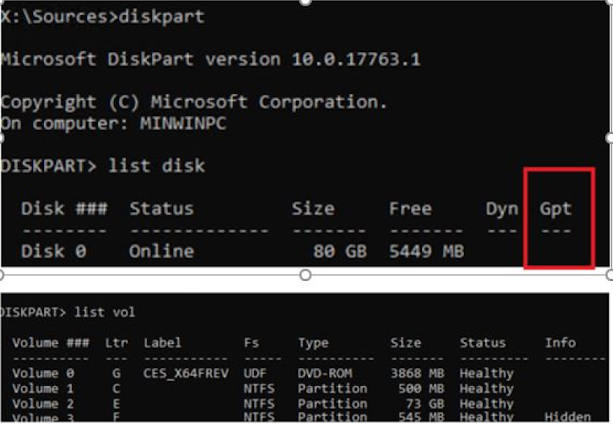
Restart your computer then windows will load successfully. If this did not resolve the issue and go for Solution2
Solution2: Repair the Windows Bootloader on the MBR
First, we need detect the type of the partition table on the disk: GPT or MBR. The method for restoring the Windows bootloader depends on it.
Identify Disk Partition Table & Windows Partition:
Attach the ISO file and go to Repair option. Open command Prompt
Run the below commands
If there is an asterisk (*) in the Gpt column for the disk, then the GPT partition table is used, otherwise it is MBR.
In our case it is MBR
Repair the Windows Bootloader on the MBR Disk:
Create bootloader configuration files on the system drive (C: drive)
BCD = Boot Configuration Data
bcdboot C:\Windows /S C:
The "Boot files successfully created" message will appear.
Re-create a Master Boot Record (MBR):
Run the following commands for recreating the MBR
- Rename the existing BCD store by running ren c:\boot\bcd bcd.old
- bootrec.exe /FixMbr
- bootrec.exe /FixBoot -> Mostly we will get "Access Denied" but its fine
- bootrec.exe /RebuildBcd --> (The bootrec command will search for Windows installations not included in the BCD and then ask you if you would like to add one or more to it)
Enter Y or Yes to the Add installation to boot list
Now exit and enter in to OS again.
Gratitude section:
This issue was fixed by one of my colleague Balumahendran Chinna Muniyandi, also helped for writing this KB.